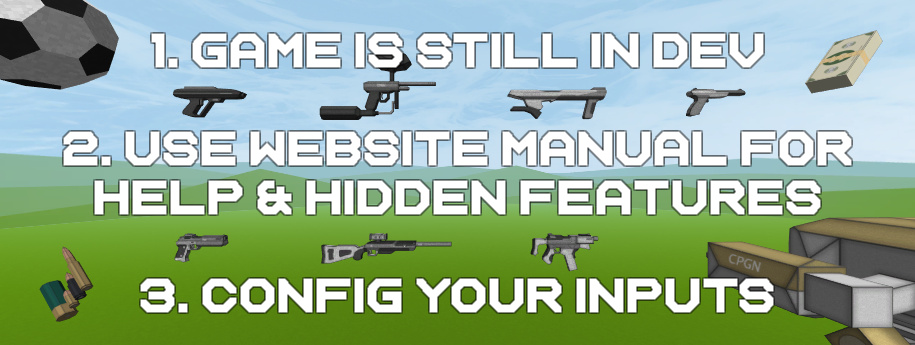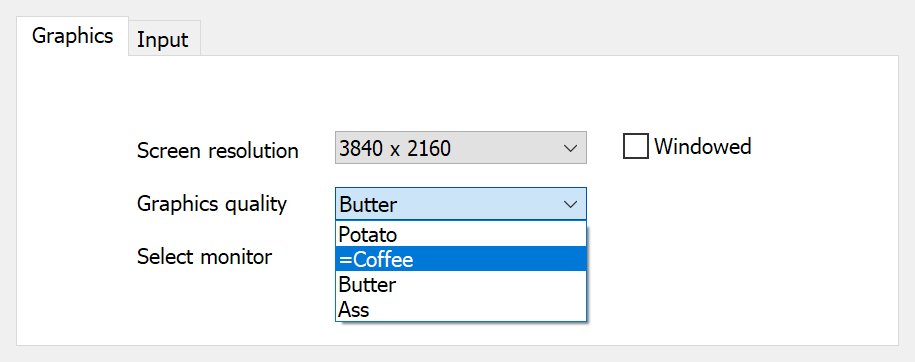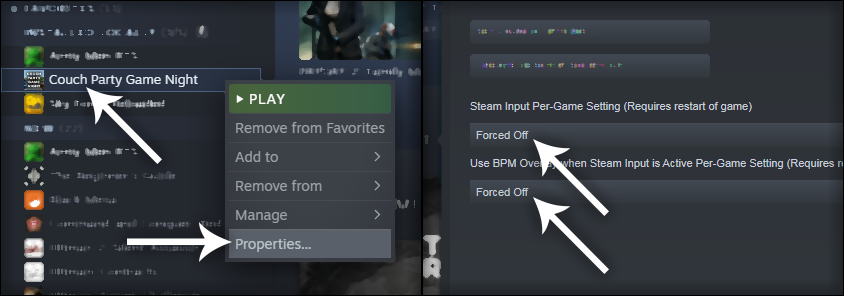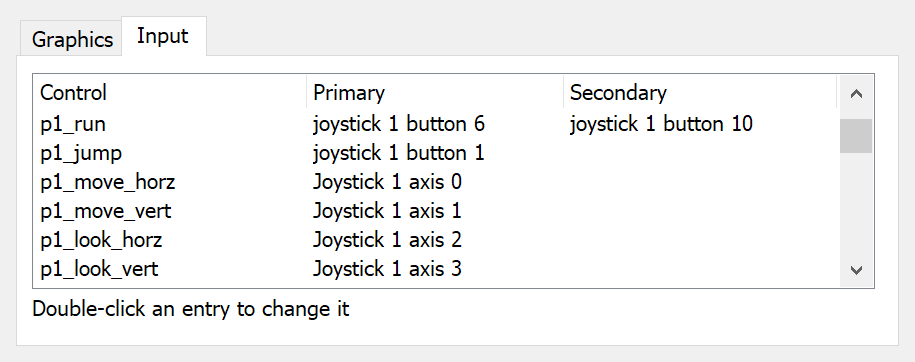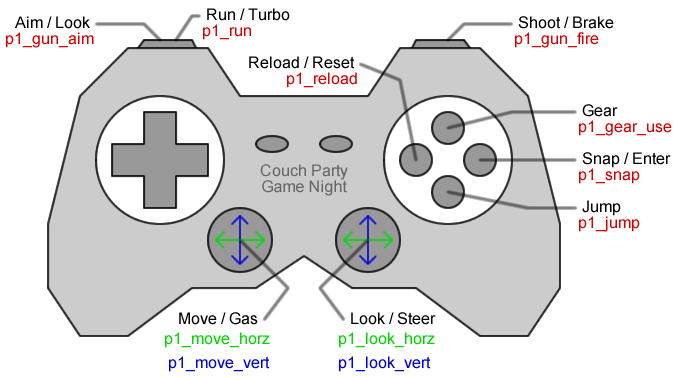|
Couch Party Game Night
|
The one and only casual to competitive 4 player local splitscreen multiplayer
throwback with gameplay metas corporate AAA studios only dream about
| News | About | Media | NEXT! | Help |
| Manual (guide, setup, controls) |
|---|
Graphics quality should be ok for the average PC at the Normal Setting but if you have less than 4GB of memory, or an older graphics card, I'd recommend setting it lower.
In-Game Options.. - Raise Graphics Quality: Page Up - Volume 0%: Numpad 0 - Toggle 2P Screen Sizes: F8 Mouse & Keyboard, controls.. Not enough joysticks / gamepads? Take control of 1 of the players with your mouse and keyboard. In-game (on the keyboard), press the top row number of the player you want to take control of. - Pause: Escape - Move: W S A D Joysticks have generic USB setups and should be set for your own in the Input Tab before playing. Anything you see with "p#" is joystick input. Careful changing mouse settings! Our favorites are PS4 and XB1 controllers, but you can use anything with a USB connection. You may have to go into Steam and turn off some things so Windows can talk to your controllers directly. Go to.. Settings > Controller > General Controller Settings.. then uncheck everything.
Some have even had to right-click properties on the game in their library and select "force off" for both the controller settings there as well. Once that's done, restart the game and select the input tab..
Set all 4 joystick players, as each one registers differently. It's a pain in the ass for now, but you'll only have to do it once. I'll be adding something later to configure in-game with auto prompts. Double-click what you want to set, then press the button on your controller to assign it. Use the shoulder buttons (L1 & R1) instead of triggers if your machine won't recognize triggers! That's it. Game on! Best way to play? Here's our pro setup recommendation for controllers..
Pressing buttons on the main menu shows which screen is yours. DevMode Keys.. - Take Camera: F1 F2 F3 F4 - Take Control: 1 2 3 4 - FreezeCam Photo Mode: F6 - Capture Screenshot: F12 - View From UFO Camera: Home - Slow Motion On: Numpad * - Add NPCs into match: DnArrow - Inspect Generated Maps (at menu): F6 - Piss: hold Reload button |
 | Page Views: 32565 |
| Page Views: 32565 |